Hide Walls
Scenario: The filter hides all walls. The BIM object model for walls is unknown and must first be found.
1st Step: The BIM object for a wall is found and hidden
Scenario: You want to find the BIM object model for walls.
- Edit
 is enabled in BIM Viewer.
is enabled in BIM Viewer. - An empty filter Walls is available.
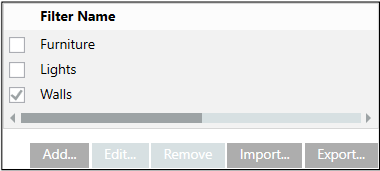
- Select a wall with the mouse.
- Press SHIFT + right click.
- Select Hide the element and then to filter: Walls.
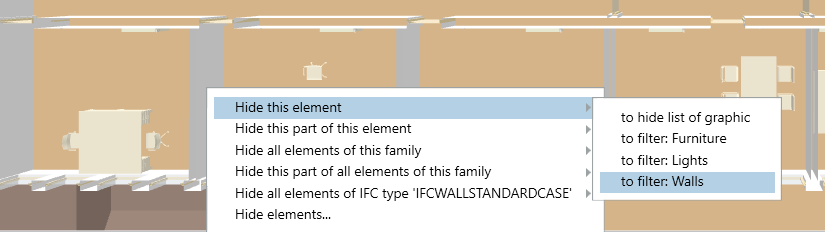
- In the Filter Name dialog box, select the Walls filter.
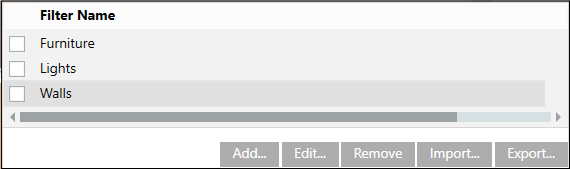
- Click Edit.
- Displays the associated BIM object. The IFC Name column references the selected wall object. The BIM object model IFCWALLSTANDARDCASE displays in the IFC Type column.
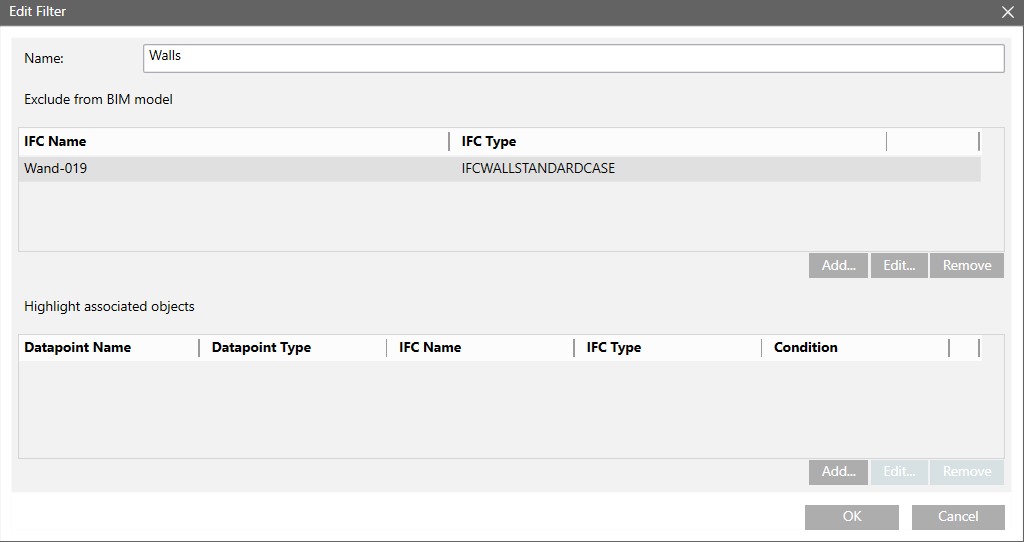
- Test: Select the Walls check box.
- The wall selected in the filter is hidden.
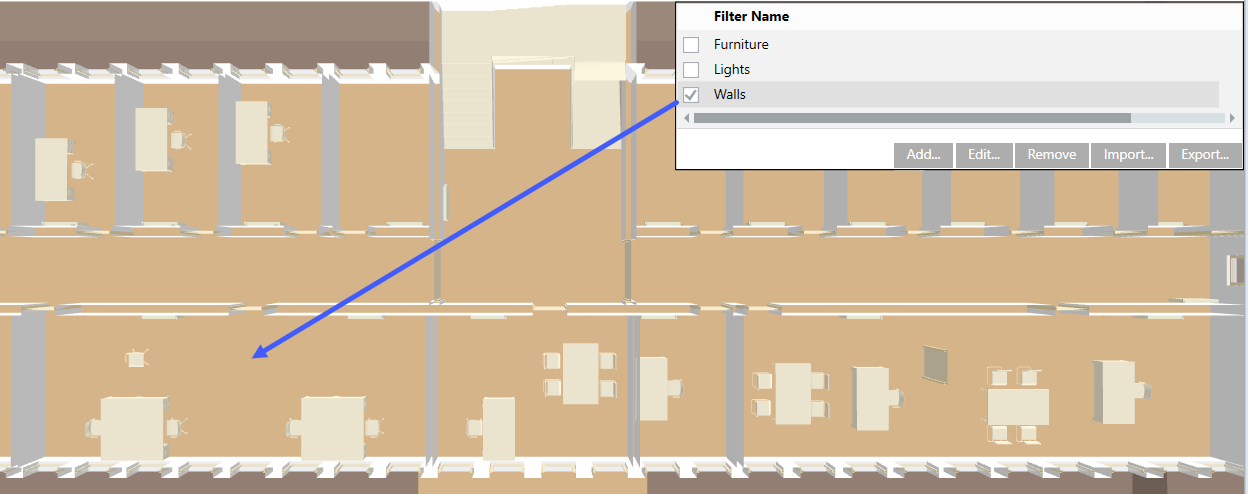
- Click Save
 .
.
2. Step 2: Hide all Walls
Scenario: After finding a wall for the BIM object model, you can hid all walls belonging to this BIM object model based on all walls.
- Click Edit.
- Displays the associated BIM object. The IFC Name column references the selected wall object. The BIM object model displays in the IFC Type column.
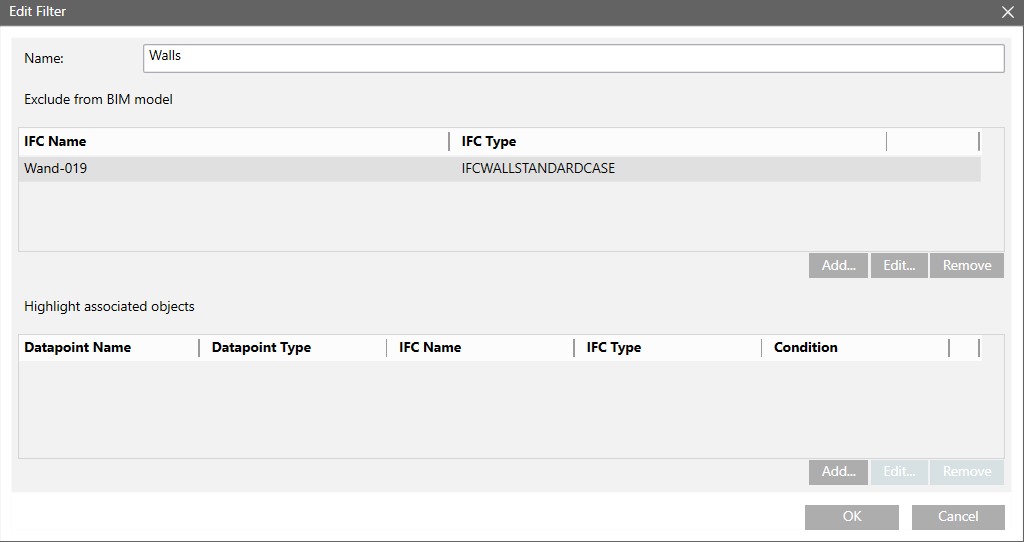
- Select the BIM object model in section Exempt from BIM model.
- Click Edit.
- The Hidden objects dialog box displays.
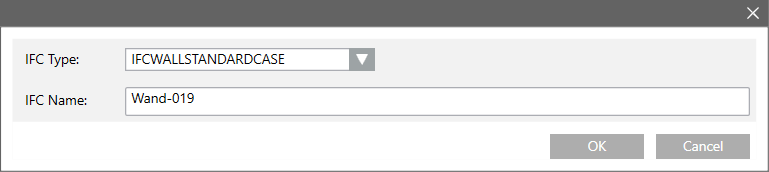
- Delete the entry in the IFC Name text field and enter an asterisk (*).
- Click OK and then OK to close both dialog boxes.
- Test: Select the Walls check box.
- All walls are hidden. Other objects, including doors, stairs, radiators, furniture, etc. are still visible.
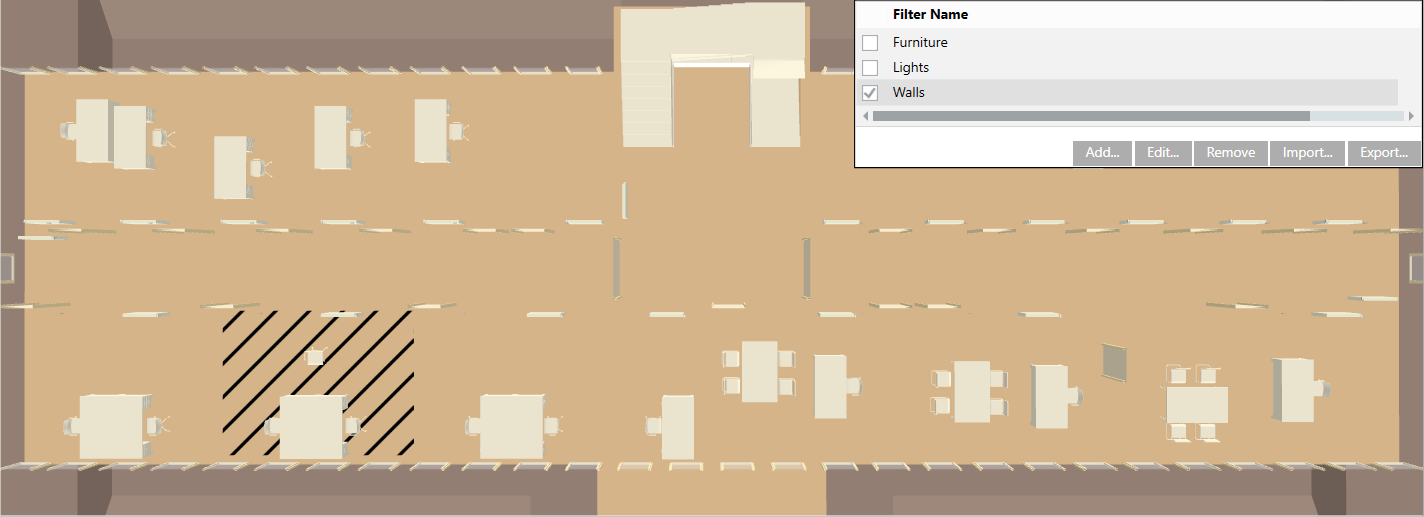
- Click Save
 .
.